
linux pdf reader
Linux PDF readers are essential tools for viewing and managing PDF documents, offering reliability and customization. They provide a seamless experience for both casual users and professionals.
With a focus on performance and stability, Linux PDF readers are optimized for minimal distractions, making them ideal for focused reading and productivity in various environments.

1.1 Overview of PDF Readers on Linux
Linux offers a variety of PDF readers tailored to different user needs, from lightweight tools like Evince to feature-rich applications like Okular. These readers provide essential functionalities such as document viewing, navigation, and basic editing. Many are designed with a focus on simplicity and performance, ensuring smooth operation on both desktop and mobile environments. Advanced tools often include annotation, bookmarking, and multi-page management, catering to professionals and academics. The open-source nature of Linux PDF readers fosters continuous improvement, with active community support and regular updates. Whether for casual reading or intensive workflows, Linux PDF readers deliver flexibility and reliability, making them indispensable for everyday use.
1.2 Importance of Choosing the Right PDF Reader
Selecting the appropriate PDF reader is crucial for enhancing productivity and user experience. A well-suited PDF reader ensures smooth navigation, efficient document management, and access to essential features tailored to individual needs. Without the right tool, users may face limitations in functionality, leading to frustration and inefficiency. Linux offers a wide range of PDF readers, each catering to different requirements, from basic viewing to advanced editing. Choosing a reader that aligns with your workflow ensures optimal performance and satisfaction. Whether for personal use or professional tasks, the right PDF reader can significantly impact your ability to work effectively with digital documents.
1.3 Brief History of PDF Readers on Linux
The history of PDF readers on Linux dates back to the early days of the operating system, with basic tools like gv and xpdf emerging in the 1990s. These early readers were functional but lacked advanced features. The introduction of Poppler, a powerful PDF rendering library, marked a significant milestone, enabling the development of more sophisticated tools. Over time, readers like Evince and Okular became popular, offering enhanced functionality such as annotation and multi-format support. Today, Linux boasts a wide range of PDF readers catering to diverse user needs, from simple viewers to feature-rich applications for professionals. This evolution reflects the growing importance of PDFs in digital workflows.

Features of Linux PDF Readers
Linux PDF readers offer robust features including document viewing, annotation, and conversion tools, ensuring efficient and customizable workflows for users seeking reliable and versatile PDF management solutions.
2.1 Basic Navigation and Viewing Options
Linux PDF readers provide intuitive navigation tools, including zoom, page rotation, and thumbnail previews, enhancing document readability. Users can easily switch between single-page, continuous, and facing-page layouts.
Keyboard shortcuts and mouse gestures enable seamless scrolling and navigation, while full-screen mode minimizes distractions for immersive reading experiences. Customizable themes and display settings further personalize the viewing environment.
These features ensure that users can efficiently navigate and view PDFs, whether for casual reading or detailed analysis, making Linux PDF readers versatile tools for diverse needs and preferences.
2.2 Annotation and Markup Tools
Linux PDF readers offer robust annotation and markup tools, enabling users to highlight text, add notes, and draw shapes directly on documents. These features are particularly useful for professionals and students who need to review or edit PDFs extensively.
Many readers support multiple annotation formats, including stamps, underlining, and strikeouts. Customization options, such as color selection and opacity adjustments, allow users to tailor their annotations for clarity and emphasis.
Additionally, some tools enable exporting annotations as separate files or embedding them within the PDF, making collaboration and feedback processes more efficient. These features enhance productivity and make Linux PDF readers indispensable for tasks requiring detailed document interaction.
2.3 Performance and Stability
Linux PDF readers are known for their exceptional performance and stability, ensuring smooth operation even with large or complex documents. They are optimized to minimize distractions, promoting focused reading and productivity.
These tools are designed to handle resource-intensive tasks efficiently, with features like smooth zooming, rapid page rendering, and responsive navigation. Their stability ensures that users can work without interruptions, even on older hardware.
Advanced memory management and efficient rendering engines contribute to their reliability. Whether for casual reading or professional tasks, Linux PDF readers deliver consistent performance, making them a dependable choice for users seeking a seamless experience.
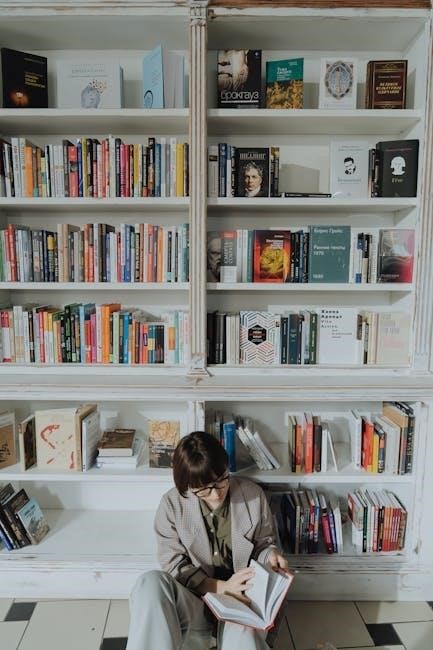
Popular Linux PDF Readers
Linux offers several renowned PDF readers, including Okular, Evince, and Xournal++, each providing unique features like annotation tools, multi-format support, and advanced note-taking capabilities for enhanced productivity.
3.1 Okular: A Comprehensive PDF Viewer
Okular is a versatile and feature-rich PDF viewer developed by the KDE community. It supports multiple document formats, including PDF, DjVu, and ePub, making it a universal tool for various needs.
Okular offers robust annotation tools, enabling users to highlight text, add notes, and stamps, which is particularly useful for academic and professional workflows. Its intuitive interface allows for easy navigation and customization.
The viewer also supports plugins, extending its functionality to include features like PDF editing and conversion. Okular’s performance is optimized for stability, ensuring smooth rendering of complex documents on Linux systems.
3.2 Evince: The Default GNOME PDF Viewer
Evince is the default PDF viewer for the GNOME desktop environment, known for its simplicity and integration with Linux systems. It provides a clean interface for viewing PDFs and other document formats like DjVu and TIFF.
Evince supports basic annotation tools, such as highlighting and adding notes, and offers features like zoom, rotation, and fullscreen mode. Its lightweight design ensures smooth performance, making it suitable for both casual and professional use.
As part of the GNOME ecosystem, Evince benefits from regular updates and tight integration with other GNOME applications. It remains a popular choice for users seeking a reliable, no-frills PDF viewer on Linux.
3.3 Xournal++: A Powerful Note-Taking Tool
Xournal++ is a versatile and feature-rich note-taking application that excels in PDF annotation and sketching. It supports handwriting, drawing, and text input, making it ideal for students, researchers, and professionals.
Key features include layer support, shape recognition, and the ability to export annotations as PDFs. Xournal++ is highly customizable, allowing users to adjust tools, colors, and layouts to suit their needs.
Its compatibility with touchscreens and styluses enhances its usability for note-taking on Linux tablets and convertibles. Xournal++ is widely regarded for its flexibility and is a top choice for those seeking advanced PDF annotation capabilities on Linux.
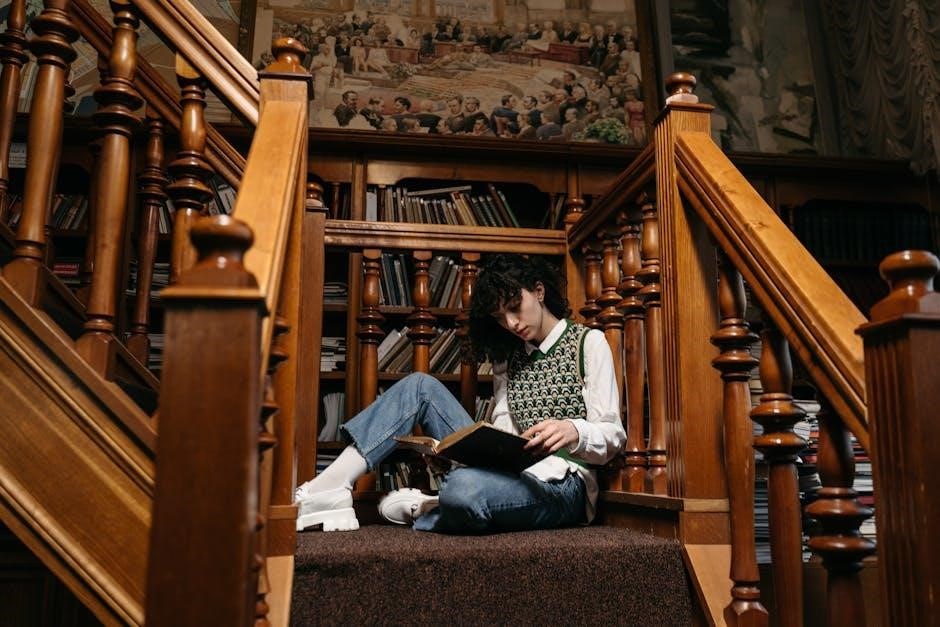
Installation and Setup
Installing Linux PDF readers is straightforward via package managers like apt or dnf. Pre-built packages ensure ease of use, while compiling from source offers customization for advanced users.
4.1 Installing PDF Readers via Package Managers
Installing PDF readers on Linux is simplified through package managers like apt, dnf, or pacman. These tools allow users to quickly install software with minimal effort.
For example, to install Okular, use sudo apt install okular on Ubuntu-based systems. Similarly, Evince can be installed with sudo dnf install evince on Fedora. Package managers handle dependencies and updates seamlessly, ensuring a smooth experience for users.
4.2 Compiling PDF Readers from Source
Compiling PDF readers from source offers advanced customization and access to the latest features. This method is ideal for developers or users needing specific functionalities.
Begin by downloading the source code from the official repository or website. Ensure all dependencies are installed using your package manager. Configure the build options with tools like ./configure or cmake.
Compile the software using make and install it with sudo make install. This process allows optimization for your system but requires technical expertise and time.
While it provides cutting-edge features, it may introduce instability if errors occur during compilation. Proceed with caution and ensure thorough testing after installation.
4.3 Configuring PDF Readers for Optimal Use
Configuring your Linux PDF reader enhances functionality and personalization. Start by adjusting the user interface, such as themes, layouts, and toolbar preferences, to suit your workflow.
Set default viewing options like zoom levels, page layout, and bookmarks for a consistent experience. Customize keyboard shortcuts to streamline navigation and annotation tasks.
Optimize performance by enabling or disabling features like plugins, animations, and background rendering; These tweaks ensure the reader runs smoothly on your system.
Finally, integrate the PDF reader with other tools, such as email clients or cloud storage, for seamless document management and sharing capabilities;

Customization and Preferences
Linux PDF readers offer extensive customization options, including themes, layouts, and keyboard shortcuts, allowing users to tailor their experience for comfort and efficiency.
5.1 Customizing the User Interface
Linux PDF readers allow users to customize the interface to suit their preferences. Many tools, such as Okular and Evince, offer theme support, enabling users to switch between light and dark modes for better readability. Additionally, layouts can be adjusted to optimize screen space, with options to hide or display toolbars, sidebars, and navigation panels. Users can also personalize font sizes, zoom levels, and default viewing modes. Some readers even support custom keyboard shortcuts, enhancing productivity. These customization options ensure a tailored experience, making PDF reading and annotation more efficient and comfortable for individual workflows.
5.2 Setting Default PDF Readers in Linux
Setting a default PDF reader in Linux is straightforward and enhances user experience. Most distributions allow users to set default applications through system settings or MIME type associations. By right-clicking a PDF file, selecting “Properties,” and choosing the preferred application, users can ensure their favorite PDF reader opens files by default. This customization ensures consistency and convenience, especially for users who prefer specific features or interfaces. Additionally, tools like xdg-open can be used to associate PDFs with a particular reader system-wide. This flexibility is a hallmark of Linux, catering to individual preferences and workflows seamlessly.
5.3 Keyboard Shortcuts and Navigation
Linux PDF readers offer a variety of keyboard shortcuts to enhance navigation and productivity. Common shortcuts include zooming in/out with Ctrl + Plus or Ctrl + Minus, scrolling with Space or PgDn, and searching with Ctrl + F. These shortcuts streamline tasks like reading, annotating, and presenting. Additionally, many readers support customizable shortcuts, allowing users to tailor their workflow. Efficient navigation is crucial for productivity, and Linux PDF readers deliver with intuitive controls and responsive performance, making them ideal for both casual and professional use. These features ensure a seamless and efficient experience, catering to diverse user needs and preferences.

Advanced Features for Power Users
Linux PDF readers offer advanced features like PDF editing, conversion tools, and scripting capabilities, enabling power users to automate tasks and integrate with other Linux applications seamlessly.
6.1 PDF Editing and Conversion Tools
Linux PDF readers often include advanced editing and conversion tools, allowing users to modify PDF content, merge documents, and convert files to other formats like text or images.
Tools like Master PDF Editor and PDF Arranger enable users to edit text, add annotations, and rearrange pages, while command-line utilities like `pdftk` provide robust conversion options.
These features are particularly useful for power users who need to manipulate PDFs for professional or academic purposes, ensuring flexibility and efficiency in document management.
Additionally, integration with other Linux tools enhances productivity, making it easier to automate workflows and streamline document processing tasks.
6.2 Scripting and Automation with PDF Readers
Linux PDF readers support scripting and automation, enabling users to streamline tasks like PDF processing, extraction, and manipulation. Tools like `pdftk` and `pdfplumber` allow for command-line automation, while libraries such as `PyPDF2` enable custom scripting in Python.
These tools can extract text, merge documents, add watermarks, and perform other operations programmatically. Automation scripts can be integrated into workflows, saving time for power users and developers.
Advanced users can leverage these capabilities to create batch processing scripts or automate repetitive tasks, enhancing productivity and efficiency in handling PDF files.
6.3 Integrating PDF Readers with Other Linux Tools
Linux PDF readers can be seamlessly integrated with other Linux tools, enhancing workflow efficiency. For instance, users can combine PDF readers with command-line utilities like `grep` or `sed` for advanced text processing.
Tools like `pdftk` and `pdfplumber` enable extraction and manipulation of PDF content, which can then be piped into other Linux utilities for further processing. This integration allows for powerful automation and customization.
Additionally, PDF readers can be paired with automation tools like `cron` for batch processing or scheduled tasks, making them indispensable for power users seeking to streamline their workflows.
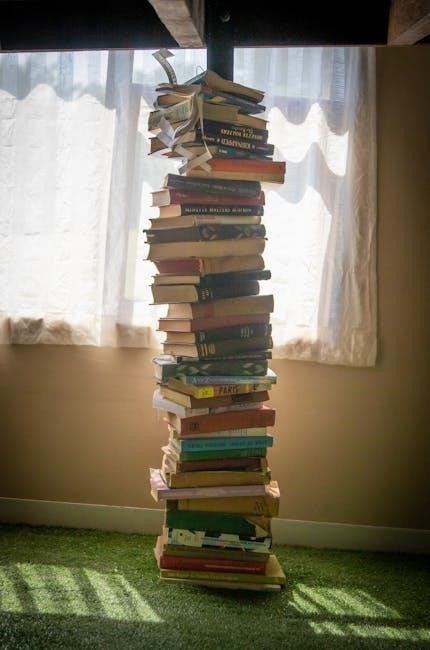
Security and Privacy Considerations
Linux PDF readers often include encryption and access control features to secure sensitive documents. They prioritize data privacy and offer tools to protect confidential information effectively.
7.1 Securing PDF Files on Linux
Securing PDF files on Linux involves encryption and access control. Tools like pdftk allow password protection and encryption, ensuring only authorized users can access content.
Linux PDF readers often support encrypted PDFs, providing an additional layer of security. Users can also use GPG to encrypt and decrypt PDF files securely.
Access control features prevent unauthorized copying or printing, while permissions can be set to restrict file access. Secure viewing tools like Okular and Evince handle sensitive documents with care.
Best practices include using strong passwords and verifying encryption methods. This ensures PDF files remain confidential and protected from potential breaches or unauthorized access.
7.2 Privacy Features in Linux PDF Readers
Linux PDF readers prioritize user privacy with features like encrypted file handling and secure data management. Many tools, such as Okular and Evince, support privacy-focused viewing modes.
These readers often include options to disable telemetry and data collection, ensuring user activity remains anonymous; Additionally, open-source nature allows users to audit code for potential privacy risks.
Privacy-enhanced viewers prevent tracking by disabling JavaScript and external resource loading. This makes Linux PDF readers a secure choice for handling sensitive documents.
Overall, Linux PDF readers provide robust privacy features, safeguarding user data and maintaining confidentiality in document handling.
7.3 Best Practices for Handling Sensitive PDFs
When handling sensitive PDFs in Linux, prioritize encryption and secure storage. Use tools like AES-256 encryption to protect files from unauthorized access.
- Store sensitive PDFs in encrypted directories or containers.
- Use password-protected PDF readers to add an extra layer of security.
- Enable role-based access control to limit file sharing.
- Regularly update PDF readers to patch vulnerabilities.
- Avoid opening sensitive PDFs on public or shared devices.
Adhere to these practices to ensure sensitive information remains secure and confidential when using Linux PDF readers.
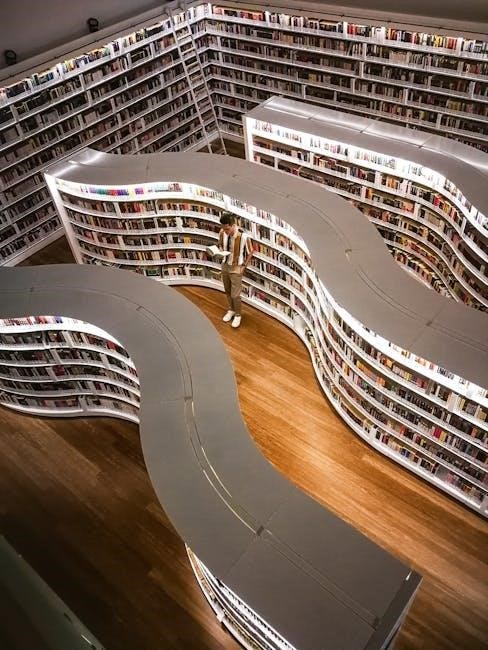
Comparison with PDF Readers on Other OS
Linux PDF readers are known for their stability and customization options, often surpassing Windows and macOS counterparts in flexibility and performance for focused reading experiences.
8.1 Linux vs. Windows PDF Readers
Linux and Windows PDF readers differ significantly in design and functionality. Linux readers often prioritize simplicity and stability, while Windows readers focus on feature-rich applications. Linux tools like Okular and Evince emphasize minimal distractions, catering to focused reading experiences. In contrast, Windows readers such as Adobe Acrobat offer advanced editing and annotation features, making them ideal for professional use. Linux readers generally consume fewer system resources, ensuring smoother performance on lower-end hardware. However, Windows readers often integrate better with Microsoft Office and other productivity tools. Both platforms provide robust security features, but Linux readers are known for their customization options, appealing to power users who value flexibility and privacy.
8.2 Linux vs. macOS PDF Readers
Linux and macOS PDF readers cater to different user preferences. macOS readers like Preview are known for their sleek, user-friendly interfaces and seamless integration with Apple’s ecosystem. Linux readers, such as Okular and Evince, emphasize customization and flexibility, appealing to power users. macOS tools often come with advanced annotation features, while Linux readers focus on simplicity and performance. macOS readers are tightly integrated with other Apple services, enhancing productivity for users invested in the Apple ecosystem. Linux, however, offers greater freedom for customization and scripting, making it a favorite among developers and privacy-conscious users. Both platforms provide robust security features, but macOS excels in design, while Linux shines in adaptability and open-source innovation.
8.3 Unique Advantages of Linux PDF Readers
Linux PDF readers offer distinct advantages, including open-source accessibility, high customization, and robust performance. They are optimized for minimal distractions, promoting focused reading. The open-source nature allows users to modify and enhance functionality, catering to specific needs. Linux PDF readers often support advanced features like scripting and integration with other Linux tools, making them versatile for power users. Additionally, they are known for their stability and ability to handle large or complex documents efficiently. Privacy-focused features, such as encryption support, are also prominent. These tools are frequently updated, ensuring they remain secure and feature-rich. Overall, Linux PDF readers provide a unique blend of flexibility, performance, and security that appeals to both casual and advanced users.

Troubleshooting Common Issues
Resolving installation, performance, and compatibility issues with Linux PDF readers often involves updating software, checking dependencies, or adjusting configurations. Most problems can be fixed with simple tweaks.
9.1 Resolving Installation Issues
Installation issues with Linux PDF readers often arise from missing dependencies or outdated package managers. Ensure your system is up-to-date by running sudo apt update and sudo apt upgrade.
For Debian-based systems, use sudo apt install followed by the reader’s name. On Fedora, use sudo dnf install. If issues persist, check the software repository or try compiling from source.
Permissions or repository errors can also cause problems. Verify that you have the correct repositories enabled and that you’re using the appropriate installation commands for your distribution.
If problems remain, consult the official documentation or community forums for troubleshooting guides specific to your Linux distribution and PDF reader.
9.2 Fixing Performance Problems
Performance issues in Linux PDF readers can often be resolved by updating the software or adjusting settings. Ensure your PDF reader is up-to-date using your package manager, such as sudo apt update && sudo apt upgrade.
For slow rendering, disable unnecessary features like thumbnails or annotations. Some readers allow adjusting cache sizes or enabling GPU acceleration for smoother performance.
If the issue persists, consider using a lightweight alternative like Zathura or qpdfview, which are optimized for speed. Additionally, check for system resource usage with tools like top or htop to identify bottlenecks.
9.3 Solving Compatibility Issues with PDF Files
Compatibility issues with PDF files on Linux can arise due to encryption, corrupted files, or outdated software. Start by ensuring your PDF reader is up-to-date, as newer versions often include better compatibility.
For encrypted PDFs, verify that the password is entered correctly. If the file is corrupted, try opening it with an alternative reader like Okular or Evince. Tools like pdftk can help repair or extract content from damaged files.
If compatibility issues persist, consider converting the PDF to another format using tools like ghostscript or online converters. Additionally, check for system updates and ensure all dependencies are installed for optimal performance.
Linux PDF readers offer robust tools for viewing and managing documents, with a focus on stability and customization. Future trends may include enhanced performance and new features.
As Linux continues to evolve, PDF readers will likely integrate more seamlessly with other tools, providing users with even greater functionality and efficiency in their workflows.
Exploring different readers like Okular or Evince can help users find the best fit for their needs, ensuring optimal productivity and satisfaction in handling PDF files.
10.1 Summary of Key Features and Tools
Linux PDF readers offer a wide range of features, from basic viewing to advanced annotation and editing tools. Many support multiple document formats, enabling users to manage various files seamlessly.
Key tools include Okular, known for its comprehensive viewing and annotation capabilities, and Evince, the default GNOME viewer, which provides simplicity and integration with the desktop environment. Additionally, Xournal++ excels in note-taking and markup, catering to power users. These tools emphasize performance, stability, and customization, ensuring a tailored experience for diverse needs. Whether for casual reading or professional tasks, Linux PDF readers deliver robust solutions, making them indispensable for productivity and efficiency.
10.2 Future Trends in Linux PDF Readers
Future trends in Linux PDF readers are expected to focus on enhanced AI integration for improved text recognition and accessibility features. Developers are likely to prioritize collaborative annotation tools, enabling real-time teamwork and feedback. Additionally, there may be a stronger emphasis on cloud integration, allowing seamless document syncing and cross-platform access. Security advancements, such as end-to-end encryption for sensitive PDFs, are also anticipated. These innovations will further solidify Linux PDF readers as versatile and secure solutions, catering to both personal and professional needs while maintaining the open-source ethos of the Linux community.
10.3 Final Recommendations for Users
When selecting a Linux PDF reader, consider your specific needs, such as annotation tools or performance requirements. For comprehensive features, Okular is highly recommended, while Evince excels for simplicity. Experiment with customization options to optimize your workflow. Ensure security by setting passwords for sensitive PDFs and regularly updating your software. Explore advanced features like scripting for automation and integration with other Linux tools. For note-taking, Xournal++ is a powerful choice. Always verify compatibility with your Linux distribution and consider community support for troubleshooting. By leveraging these tools effectively, users can enhance productivity and efficiency in handling PDF documents on Linux systems.
Archives
Calendar
| M | T | W | T | F | S | S |
|---|---|---|---|---|---|---|
| 1 | 2 | 3 | 4 | |||
| 5 | 6 | 7 | 8 | 9 | 10 | 11 |
| 12 | 13 | 14 | 15 | 16 | 17 | 18 |
| 19 | 20 | 21 | 22 | 23 | 24 | 25 |
| 26 | 27 | 28 | 29 | 30 | 31 | |
Leave a Reply
You must be logged in to post a comment.